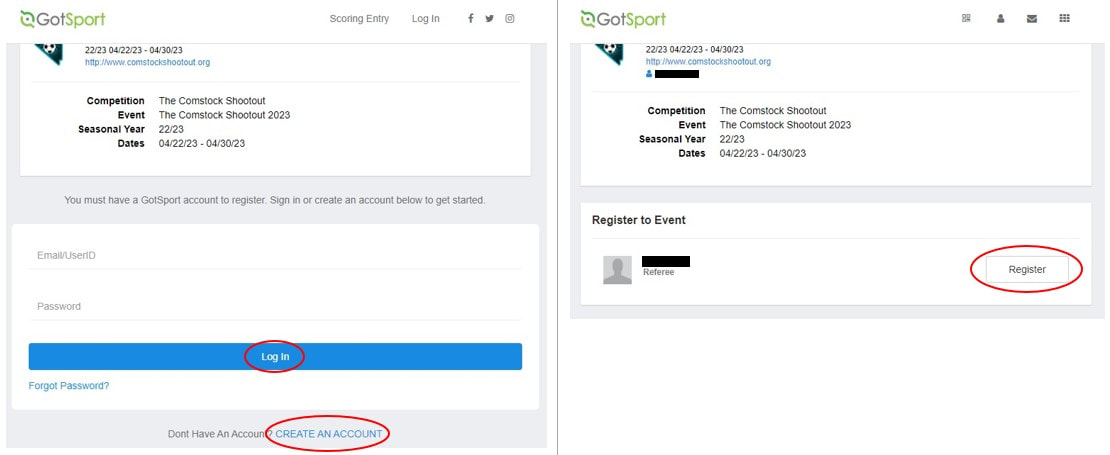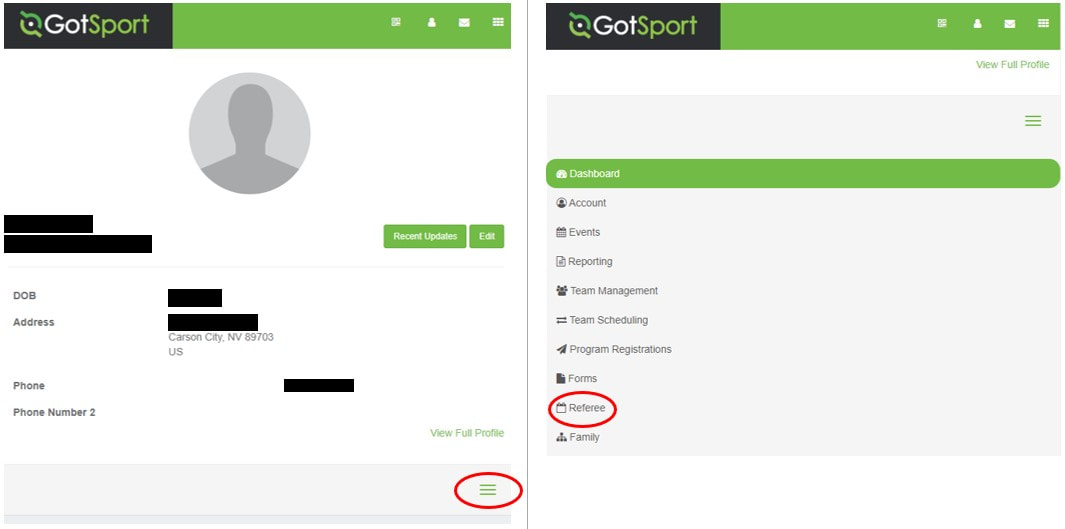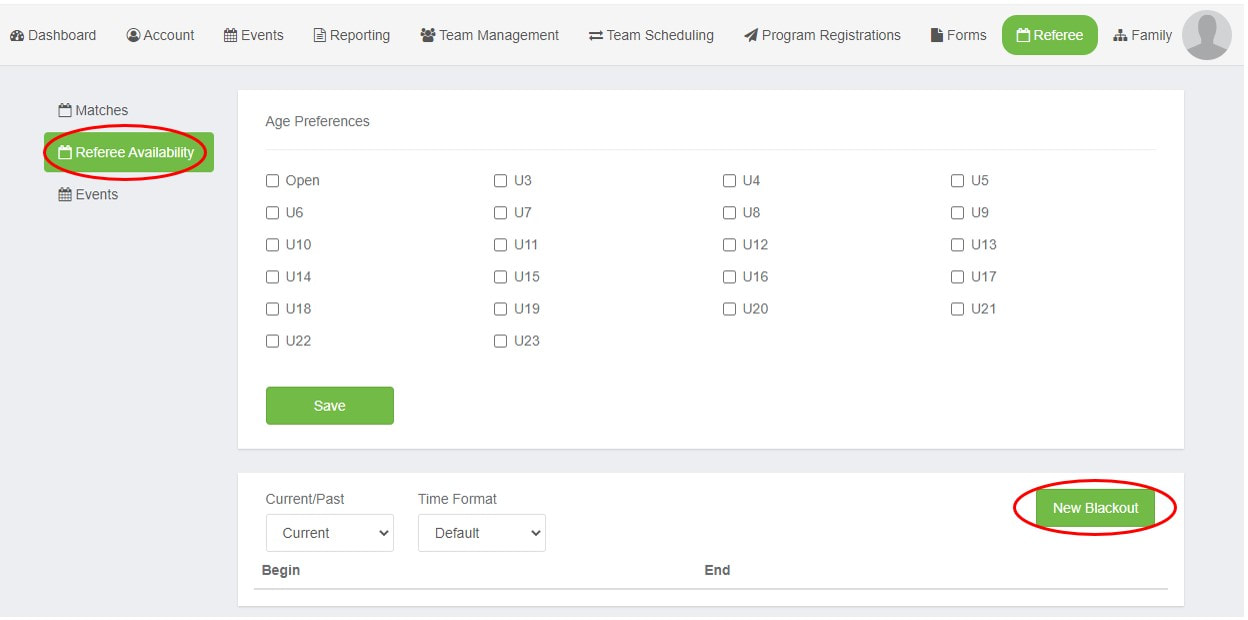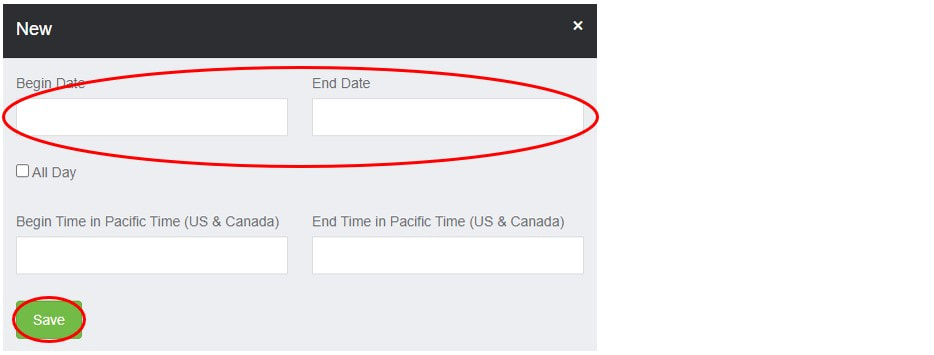Referee GotSport Application Instructions
THANK YOU FOR HELPING US PLAYSOCCER!
Approved referees will be paid for their services. At their option, they may donate their compensation to the tournament, their team or their home region. See the pay schedule on the referees tab for more information.
Step by Step Instructions (complete Step 3!):
Approved referees will be paid for their services. At their option, they may donate their compensation to the tournament, their team or their home region. See the pay schedule on the referees tab for more information.
Step by Step Instructions (complete Step 3!):
Step 1 - Click the link
Click the link to register as a referee for the tournament:
Click the link to register as a referee for the tournament:
Step 2 - Login or create an account and click register
Login to GotSport - or create an account if you don't already have one - and click register.
Login to GotSport - or create an account if you don't already have one - and click register.
Step 3 - Tell us when you can referee
This is a two-weekend tournament with the boys on one weekend and girls on the other. Choose one of the three options below:
1. If you want to referee both weekends, you do not need to do anything!
2. If you want to referee for the boys weekend only, black out the girls weekend; black out April 22-23 all day.
3. If you want to referee for the girls weekend only, black out the boys weekend; black out April 29-30 all day.
This is a two-weekend tournament with the boys on one weekend and girls on the other. Choose one of the three options below:
1. If you want to referee both weekends, you do not need to do anything!
2. If you want to referee for the boys weekend only, black out the girls weekend; black out April 22-23 all day.
3. If you want to referee for the girls weekend only, black out the boys weekend; black out April 29-30 all day.
Step 3a - Select referee
In your profile, select referee. On a mobile device, you will need to select the three lines and then referee from the drop down menu. On a PC, you'll see referee in a horizontal menu.
In your profile, select referee. On a mobile device, you will need to select the three lines and then referee from the drop down menu. On a PC, you'll see referee in a horizontal menu.
Step 3b - Select [Referee Availability] and [New Blackout]
Select [Referee Availability] and [New Blackout]. The buttons and options may be displayed differently in a mobile device.
Select [Referee Availability] and [New Blackout]. The buttons and options may be displayed differently in a mobile device.
Step 3c - Enter the Blackout dates
Enter the dates you do not want to referee as described in options 2 and 3 above.
Enter the dates you do not want to referee as described in options 2 and 3 above.
THANK YOU for signing up to referee the Comstock Shootout